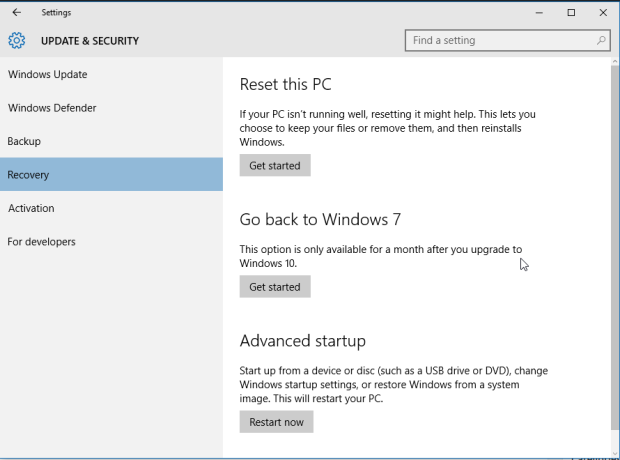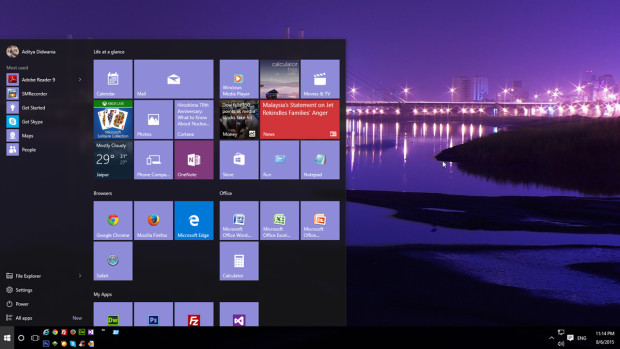
Once you make your mind to upgrade to Windows 10, you can follow a very simple procedure to avail this opportunity. Microsoft provides a ‘Media Creation Tool’ to simplify the process. Using this tool we will be able to download windows 10 on our PC, then we can directly upgrade or create DVD to install on another PC. Here is the step by step procedure on how to upgrade to windows 10.
Step 1: Backup, all your data to be on safer site even if the we can rollback to our previous windows version.
Step 2: Download the Media Creation Tool from here – 32 bit or 64 bit
Step 3: Run the tool, you will get the following
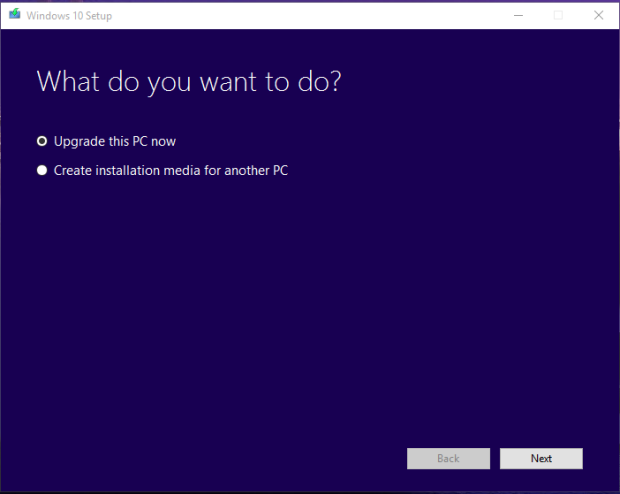
Choose the option suits you. I suggest to go with the Create installation media, this will help to create a DVD for future use too.
Step 4: Then select the language, version (Home, Home N, Pro, or Pro N) and the architecture(32 or 64 bit). The version and architecture depends on your current windows version if you have Home edition then you can go for home only, the same for architecture.
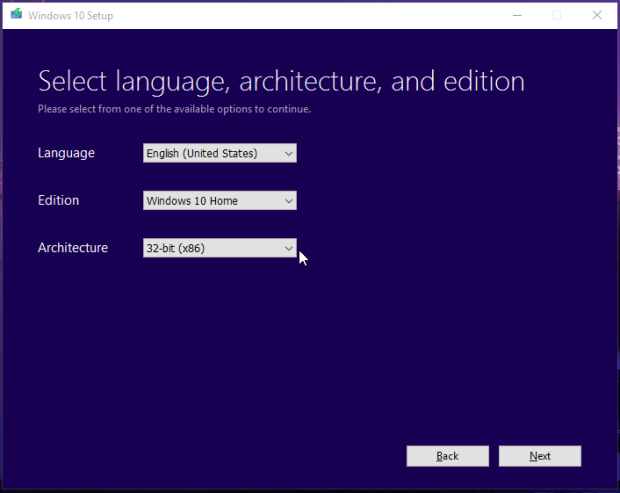
Step 5: Select USB flash drive or ISO image. Select the ISO image option and then save the locaation for the image.
Now sit back and relax, windows 10 will be downloaded and will create the ISO image at the location. Now you can write it on a DVD using your favorite burning software.
If you select the first option to upgrade, it will give you 3 options to keep personal files and apps, only files, nothing. Select the first option. It will then start upgrading, it will restart several times and finally your system will be upgraded.
We can downgrade to previous version too by using the update and security->Recovery